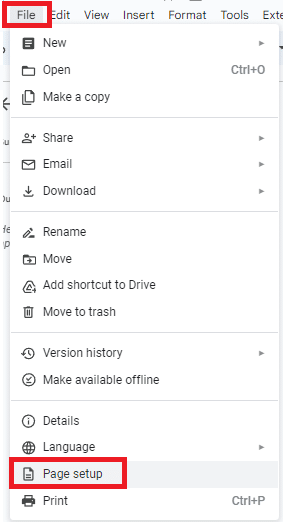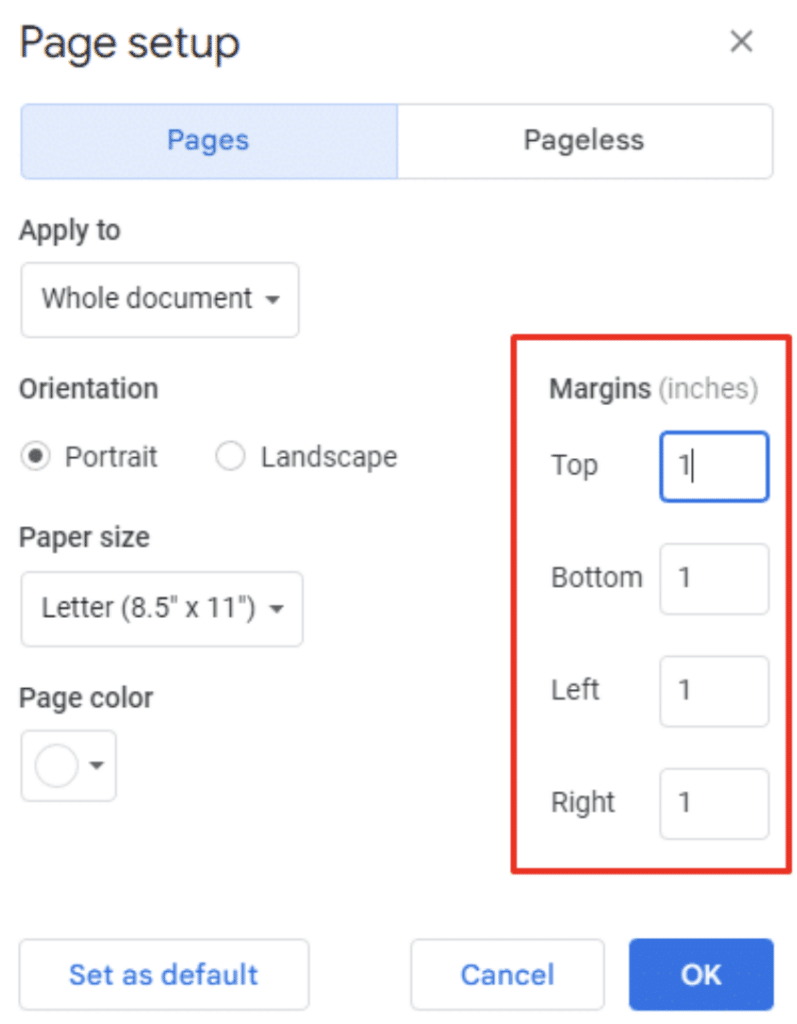
Note : To set a default margin size for all future documents, click “Set as default” in the bottom-left corner of the dialog box. This setting will only apply to documents created from your account , not documents shared by others.
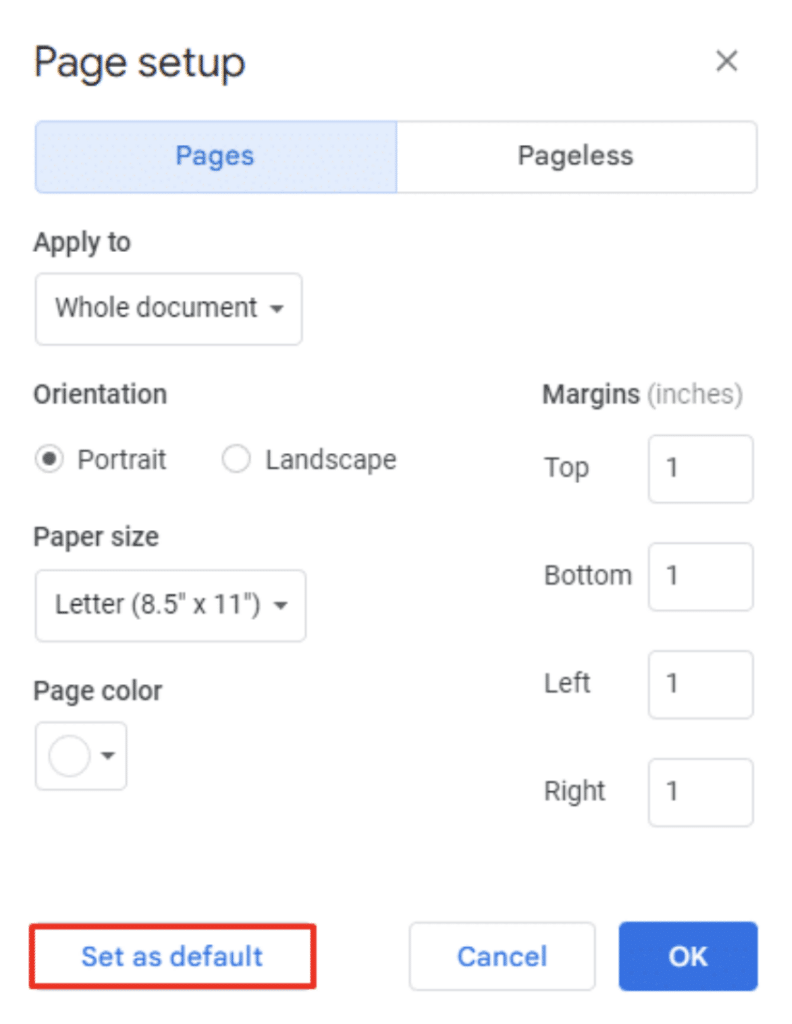
Method 2: Using the Ruler Option
You can change margins in Google Docs with the ruler (at the top of the document). This method is useful for making small adjustments or fine-tuning margins. It also allows you to see the changes to the document’s layout in real time.
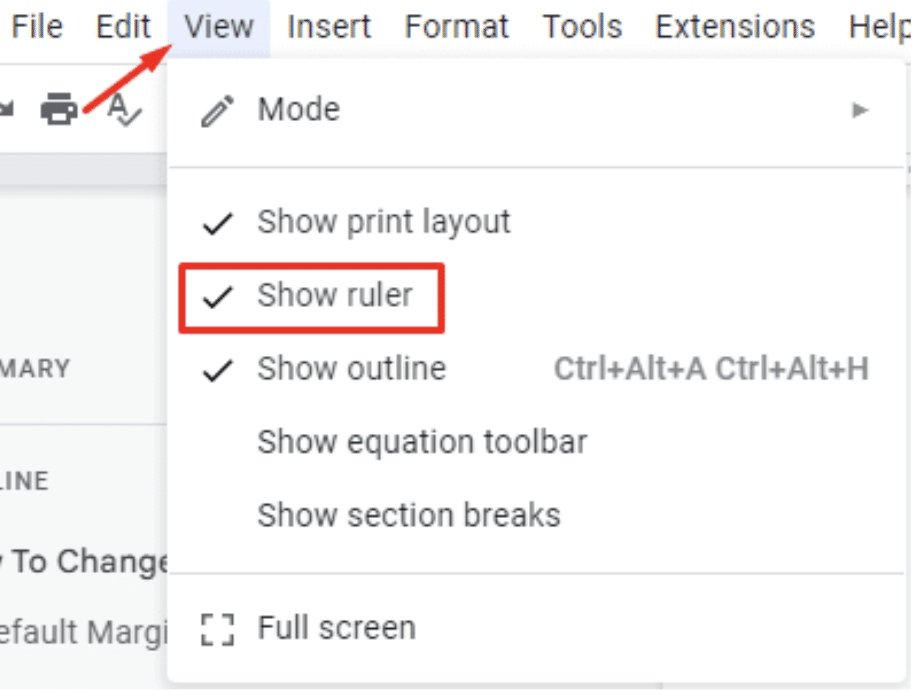
-
Select View > Show Ruler (if it isn’t selected already).
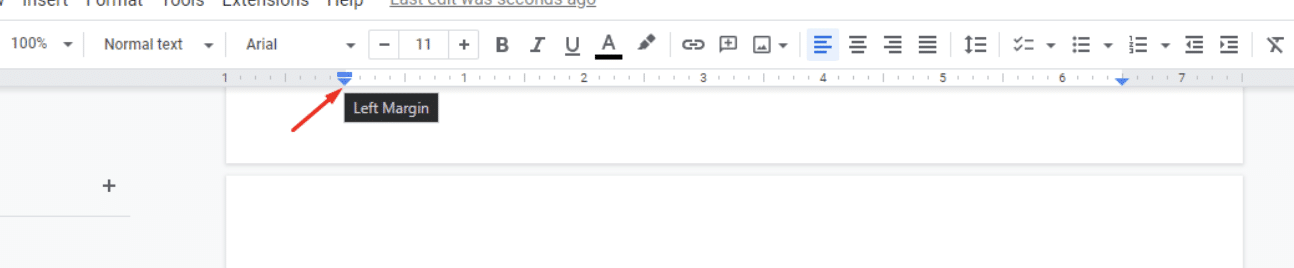
Place your cursor on the margin marker on the ruler that you want to adjust. The blue triangles on the top ruler indicate the top, bottom, left, and right margins.

Method 3: Change Indentation Settings
Another way to stop words from going off the page in Google Docs is to reset your indentation settings:
- Select your text. To select the entire document, use the keyboard shortcut CTRL + A.
- Go to Format > Align & indent .

- Click on the Indentation options.
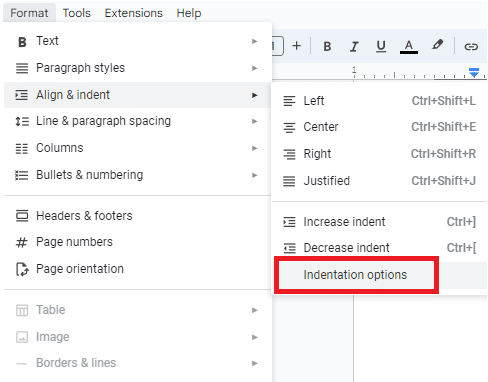
- Set the left and right indentation options to 0.
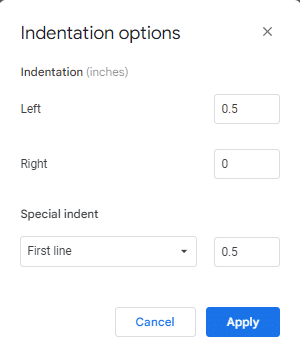
- For special indent, select None.
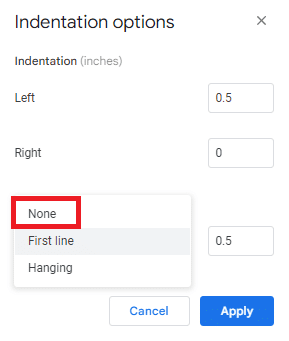
- Click Apply to reset your indentation and stop the text from going off the page.
Method 4: Clear Browser Cache
You may have too much data in your browser (in the form of caches ), which can affect how your websites run. Clearing the data should help Google Docs run more smoothly and eliminate the problem of text going off the page in Docs.
To clear your cache:
- Click on the vertical ellipses ( ⋮ ) in the top-right of your browser window.
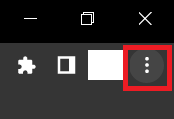
- Scroll down to Privacy and Security.
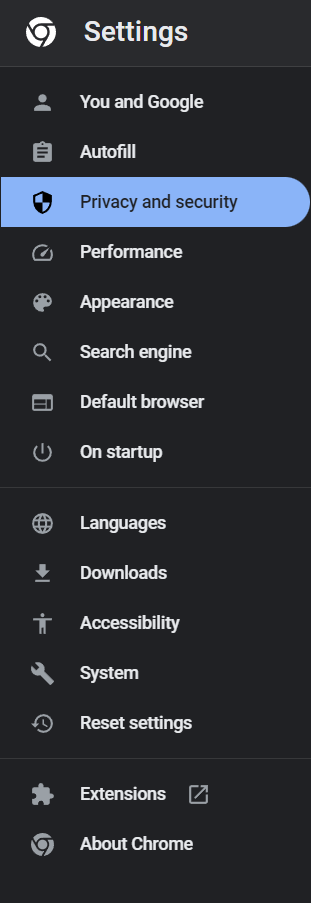
- Click on “Clear browsing data.”
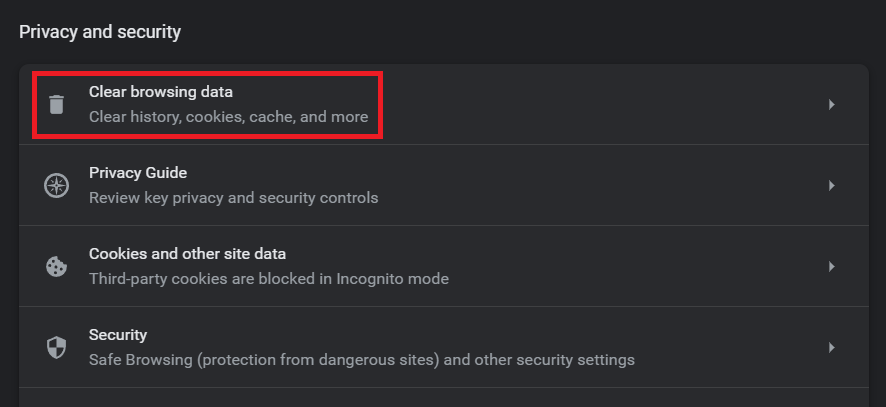
- Set the time range to “All time” and click “Clear Data.”

- Restart the browser and reopen the Google Docs page. You should be able to see whether your alignment has been fixed.
Method 5: Remove Faulty Extensions
Faulty extensions might cause compatibility issues, like text going off-page in Google Docs. The best way to solve this issue is by removing the extension.
- Go to the extension icon in your browser.
- Click on the vertical ellipses (⋮) next to the extension.

- Click “Remove from Chrome.”
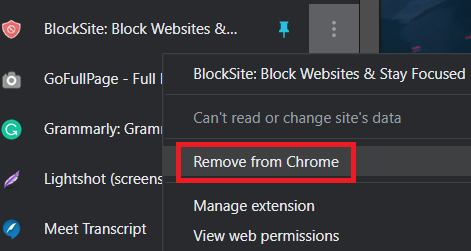
- Click “Remove” in the prompt that appears.
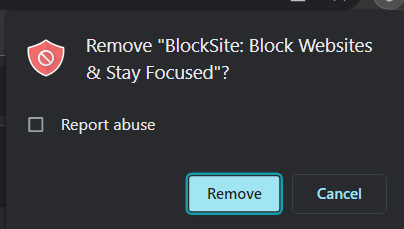
- Reload the Google Doc page.
If the extension is the cause, this method should solve the problem. However, you may have multiple extensions and may struggle to find the culprit. In this case, you may want to reset your browser.
Luckily, this won’t delete your data in Chrome – but it will set most elements back to their default setting.
To Reset Your Chrome Browser
- Click on the vertical ellipses ( ⋮) in the top-right corner of your browser.
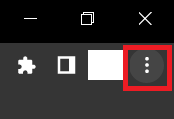
- Go to Reset settings.
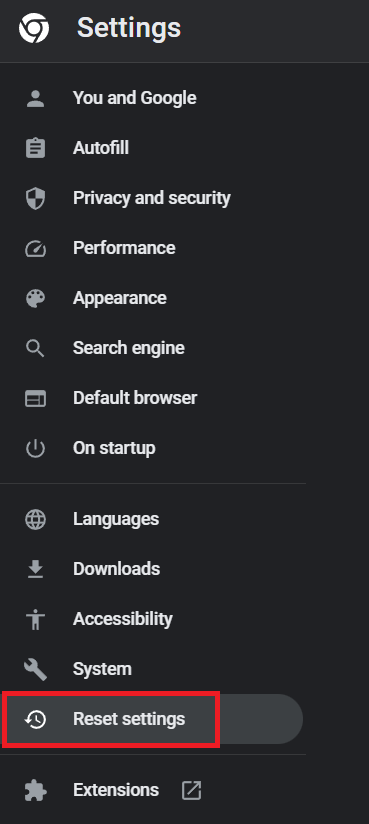
- Click the option “Restore settings to their original defaults.”
- Click “Reset settings” to remove all the extensions, including the problematic ones.
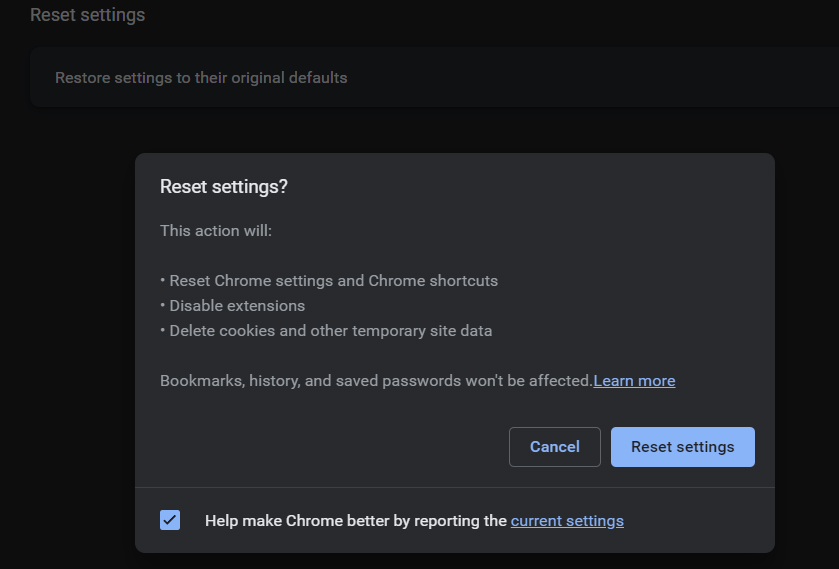
Frequently Asked Questions
Why Is My Writing Going off the Page in Google Docs?
There are several reasons why your text may be going off the page in Google Docs, including narrow margin settings, indentation issues, rogue extensions, and too many cached elements.
Wrapping up
Google Docs words going off page is a frustrating problem, but at least five methods can help tackle the issue! By following one of these recommendations, I hope you can keep text within your preferred margins.
Looking for more ways to improve your Google Suite skills? Udemy offers hundreds of professional courses that are designed to build your knowledge and expertise – at a great price!
- Insert a Google Sheet Into Google Docs [Guide]
- How To Rearrange Pages In Google Docs
- How To Insert Page Breaks in Google Docs
- How to View Multiple Pages in Google Docs